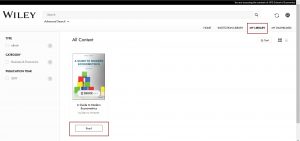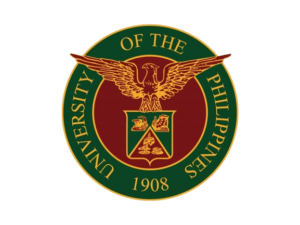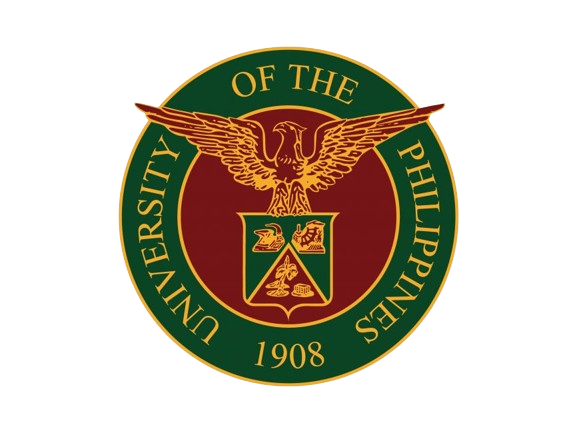HOW TO ACCESS WILEY E-TEXTBOOKS
Step 1: Email library@econ.upd.edu.ph with the subject Wiley E-Textbooks Login Credentials.
Important: Due to the user limitations of the Library’s subscription, access can only be given to
members of the UP School of Economics.
Step 2: Once you receive the login credentials, go to Wiley’s website.
Step 3: A dialog box (Figure 1) will appear prompting you to login. Close this box.
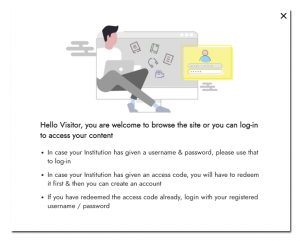
Step 4: Go to the top-right corner of the site, click the person icon (Figure 2, boxed in Red) and
login using the credentials emailed to you.

Step 5: Once logged in, a dialog box (Figure 3) will appear prompting you to create a sub-user account to check-out and access books. Click Login.
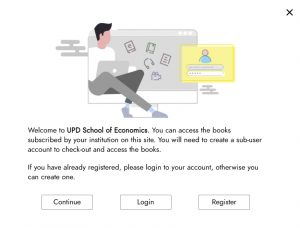
Step 6: The Login dialog box (Figure 4) will appear. If you’re a first-time user, click Create Account Now (Figure 4, boxed in Red). Otherwise, input your Email and Password, and click Login.
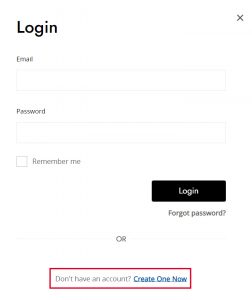
Step 7: After creating a sub-user account, you will be directed to your dashboard. Click the Institution Library tab (Figure 5, boxed in Red) to see the E-Books available. Checkout (Figure 5, boxed in Green) the books you wish to read.
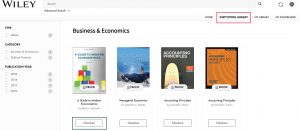
Step 8: Click the My Library tab (Figure 6, boxed in Red) to see the books you’ve checked out. Click the Read button (Figure 6, boxed in Green). You now have full-text access to the book.